Create a Competitive intelligence assessment with your team
Apr 17, 2024By Rune team – 13 minOur competitive intelligence assessment feature in Rune streamlines the process, requiring minimal input and expediting report generation. Ideal for when time is limited or external agency support is not feasible, Rune delivers a concise, easy-to-read PowerPoint presentation file for immediate use.
How do I start?
To begin, you can select "Create a Competitive Intelligence Assessment" on Rune's homepage or start a new conversation asking for assistance in creating one. Rune guides the conversation, requiring only minimal input to initiate the process. This ensures efficient gathering of all necessary information for your report. It simplifies the process, requiring little familiarity with prompting or Bayer processes, while also optimizing your time utilization.
What do I need to know?
To initiate the research process Rune will ask you for the competitor, their product and the indication you want to consider for the report. You can continue the conversation to obtain all the steps needed for a competitive assessment. Rune will provide examples that you can select as answers or use for inspiration to insert your own options.
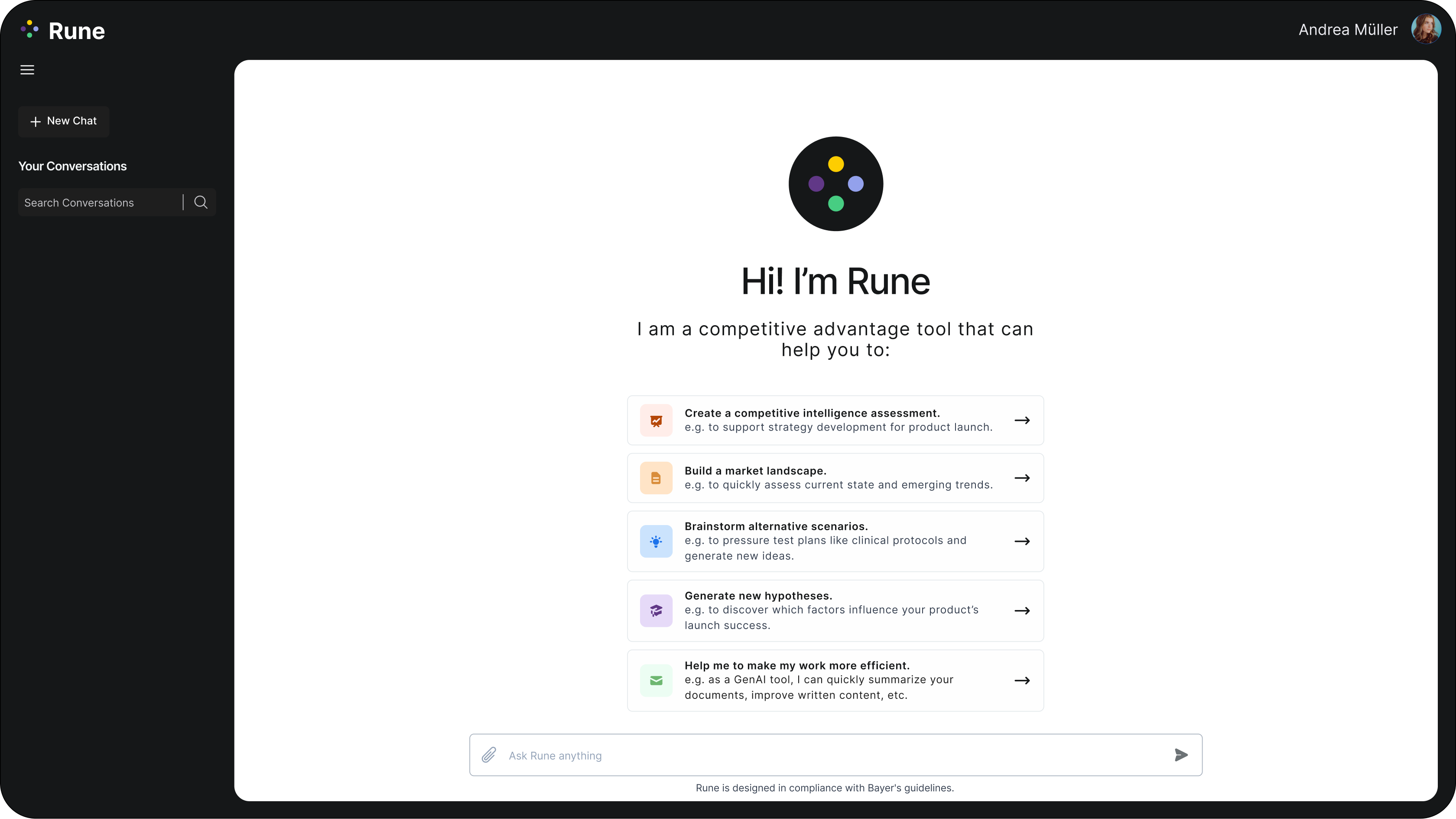
Additionally, you have the freedom to add files to the conversation for Rune to analyse and incorporate additional information into the report, or you can choose to skip this option. You can pause the conversation at any time, or if everything looks good, you can proceed to the next step. Once you do, Rune will add the content to the Report Editor on the right side of the screen.
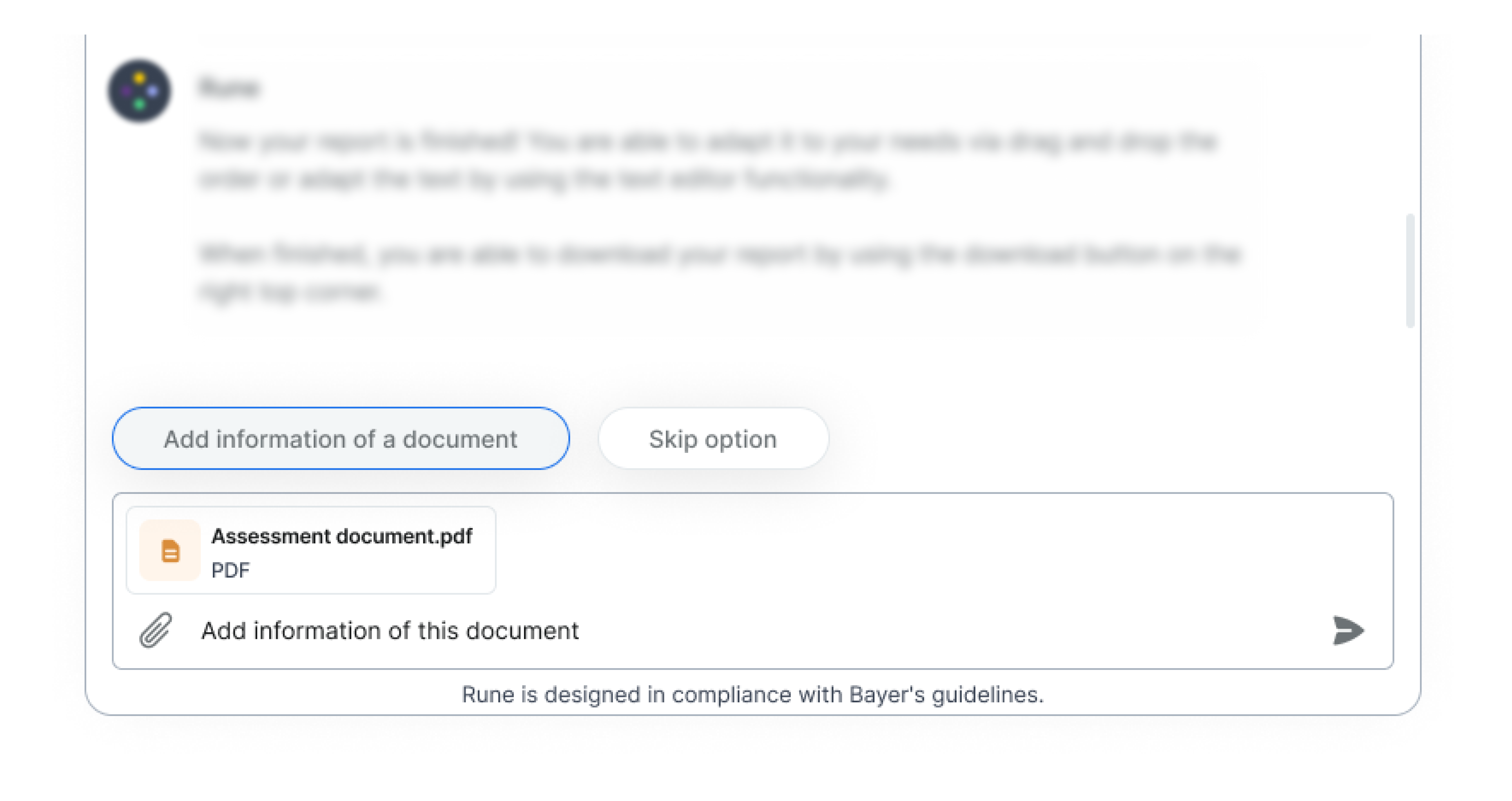
How can I interact with the Report?
Alternatively, you can select and drag messages directly into the Report Editor. You have the option on the conversation and on the report editor to select messages in bulk. In the conversation on the top right, you can press select messages and decide which ones to select or select all so that they move directly to the report editor.
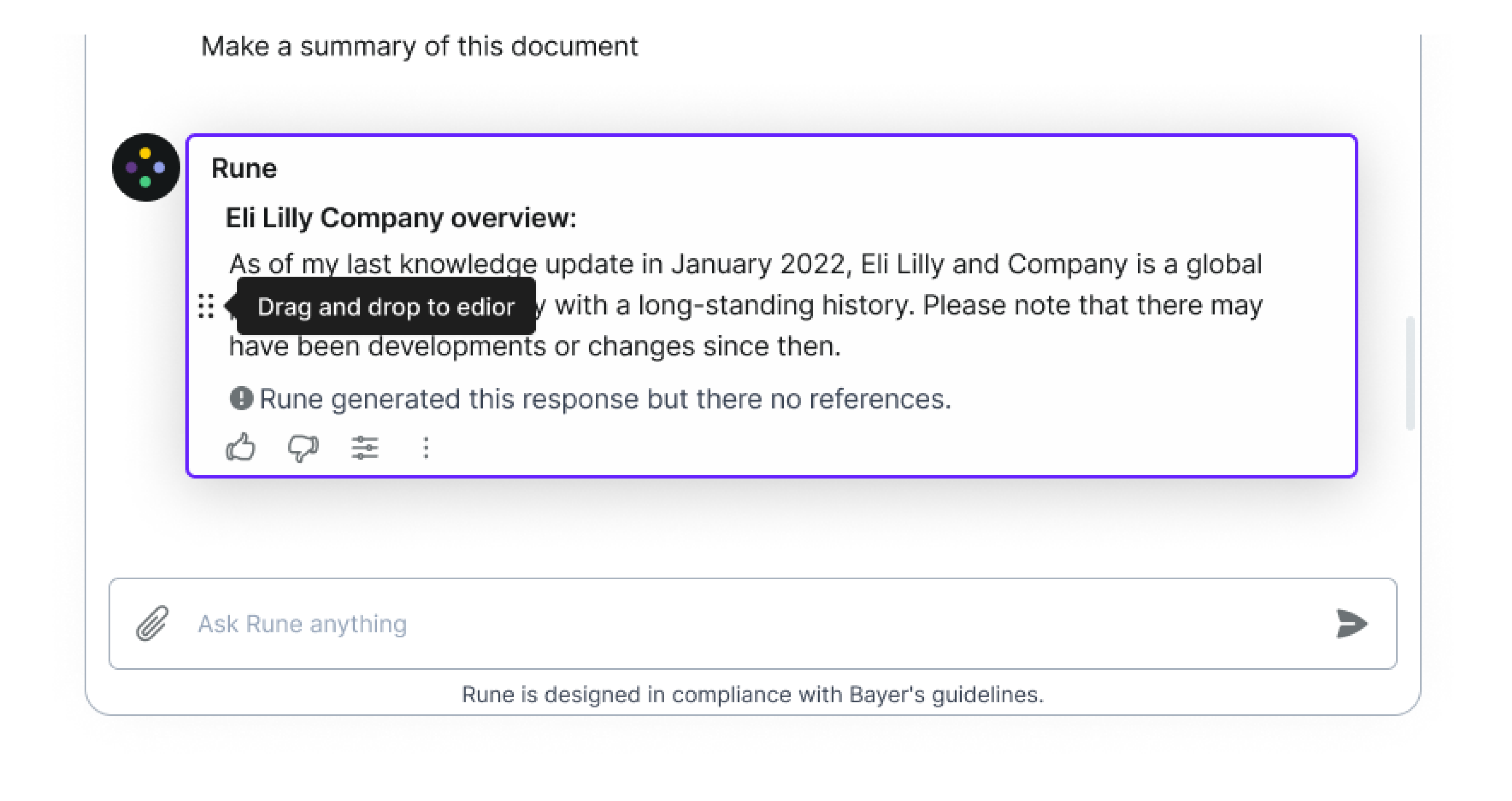
While following the underlying conversation flow, Rune will seamlessly integrate the content into the Report Editor, located conveniently on the right side of the screen. This editor allows for easy interaction, enabling the bulk selection and single dragging of messages directly into the report or bulk / single deletion of sections in the report editor. Whether it's adding/adapting headlines, or customising content, the editor provides full flexibility and control over the report's final output.
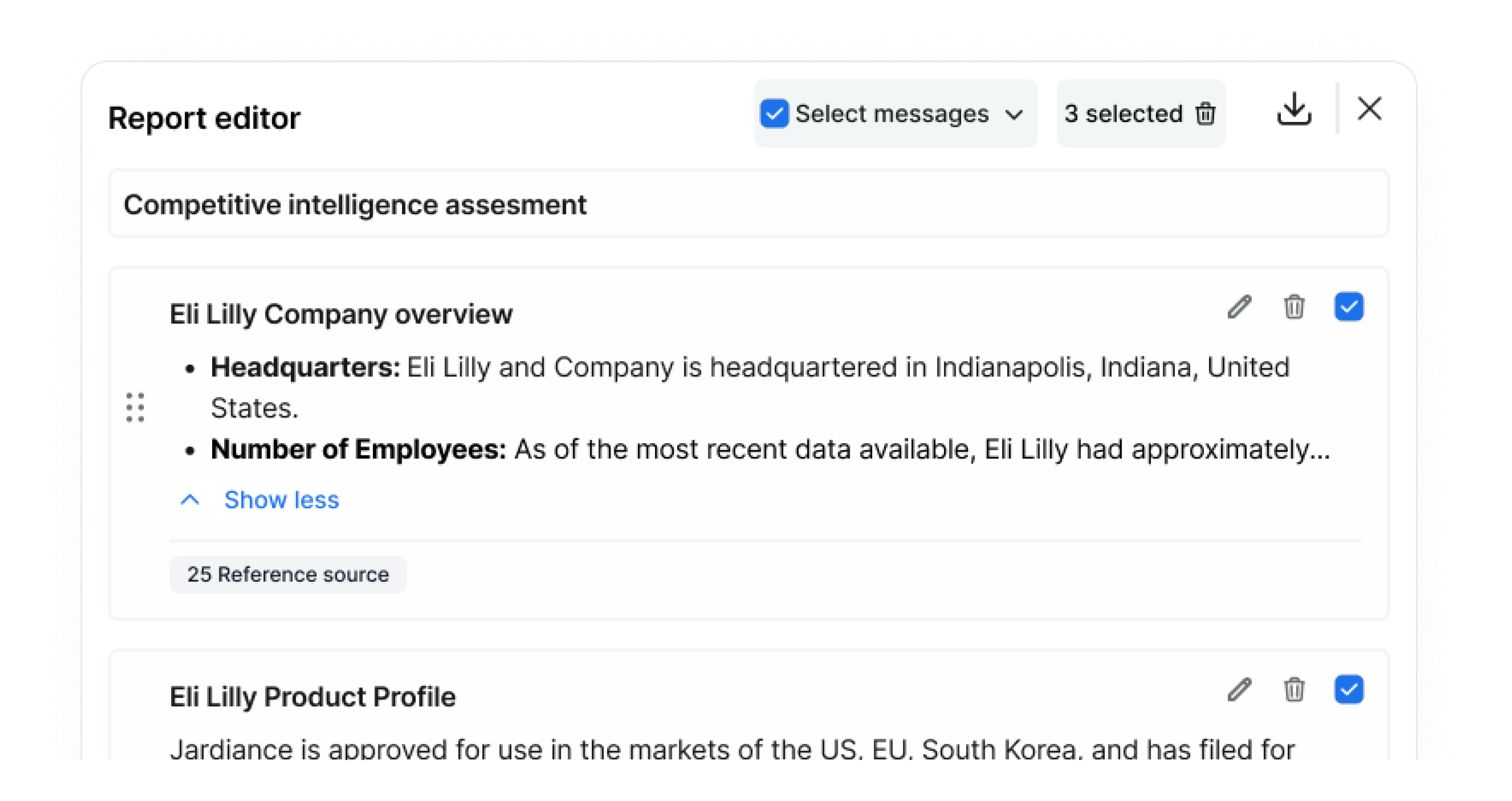
Once satisfied with the report's content, you can effortlessly download it as a PPT file directly from the Report Editor, ensuring it is additionally stored in the Rune file library space, where you can access all documents centrally without the need to go back into a single past conversation.
Another valuable feature of the conversation function is the ability to add team members at any time. You have the freedom to choose whom to add or remove from the conversation as needed. We developed this feature with the aim of fostering teamwork, promoting alignment across departments, and ensuring project transparency. Currently, team members added to the conversation have view-only rights, meaning they can read the conversation and access the file library to download reports related to that specific conversation.
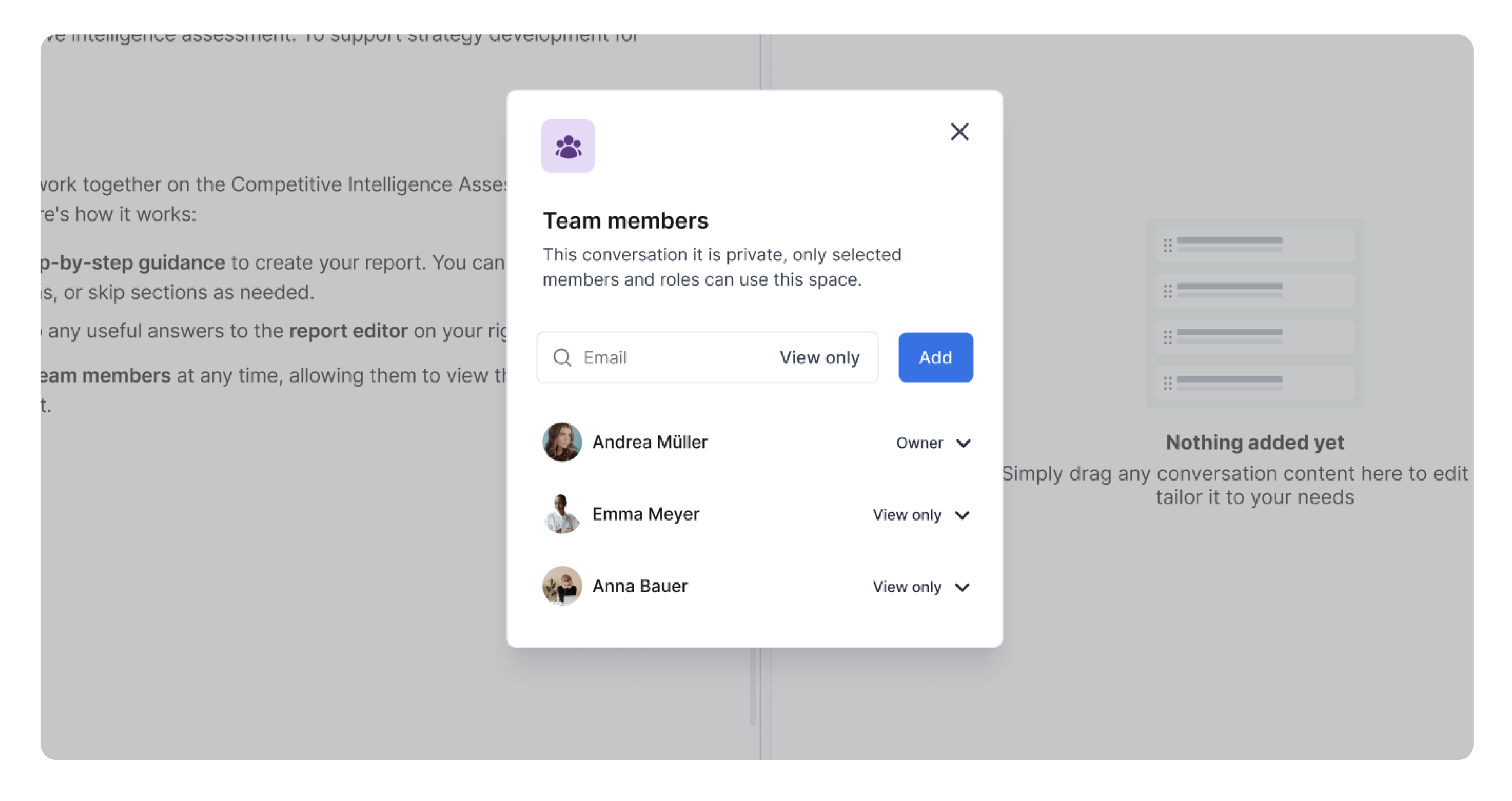
We are continuously enhancing our software to provide further functionalities for team collaboration. Stay tuned for updates as we strive to ensure you have the support you need.
If you need further tips or support on creating a competitive intelligence assessment or collaborating with your team members, don’t hesitate to ask us in our Teams channel for assistance.
